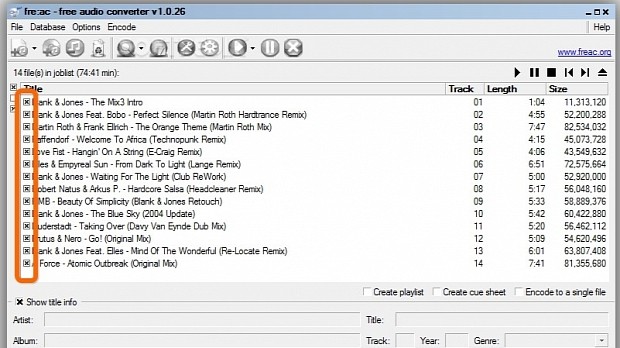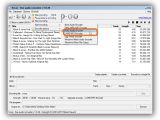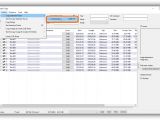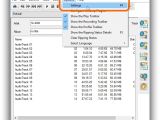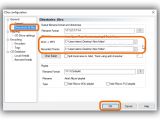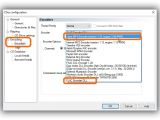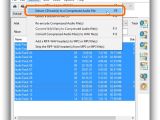If you have a large CD collection of music, you'd probably like to rip the discs and back up the audio tracks or prepare them for playback on MP3 players. Audio ripping is more convenient than buying songs you already have, just in different file types.
In the following guide, we're exploring three applications capable of ripping audio CDs and saving tracks in MP3 or FLAC format: fre:ac, Exact Audio Copy, and Portable CDex. MP3 is the most common audio format, with good quality, compatible with most audio playback devices, while FLAC delivers bigger file size but lossless quality.
fre:ac
Once the tool is launched, open the File menu and Add submenu to Add audio CD contents (or press Ctrl+D). The previously empty list should be now filled with all audio tracks. Click Browse in the lower-right corner of the main window to tell fre:ac where you want to save the ripped files, and click Ok for confirmation.
Unless you want to exclude any file by clearing its box in the Title column, open the Encode menu and Start encoding submenu to choose FLAC Audio Encoder (to rip to FLAC format) or LAME MP3 Encoder (to rip to MP3 format).
Exact Audio Copy
After installation, you're greeted by a wizard at startup that you can go through to detect your CD-ROM drive features (necessary for ripping). Toward the end, opt for MP3 or FLAC compression mode. Just keep in mind that Lame.exe encoder must exist on your computer to be able to rip to MP3 format (an automatic search will be performed to track it down).
Once an audio CD is inserted into the computer, Exact Audio Copy shows a list of all files and auto-selects all for ripping. If you want to exclude any item, clear its box in the Track column.
In the following step, open the Action menu and Copy Selected Tracks submenu to pick the Compressed option (or Shift+F5). After indicating the folder where you want to save the new files, click Ok for confirmation and wait for the task to finish.
Portable CDex
We've opted for the portable edition of CDex because the installer version is ad-supported, but you can install that one if you prefer it. After launching the application, select the CD drive from the drop-down menu in the upper part of the window if the default selection is not right.
A list of all the audio tracks is displayed. Open the Options menu and go to Settings -> General -> Directories & files or press F4. Click the button with the suspension marks next to the WAV -> MP3 box and use the tree view to specify where you want to save the files after ripping. Do the same for Recorded Tracks, setting the same location.
Without leaving the Settings panel, go to Encoding -> Encoders and click the Encoder menu to select Lame MP3 Encoder (to convert audio files to MP3 format) or FLAC Encoder DLL (to convert to FLAC format). Click Ok to apply settings and leave this area.
Note that only selected files will be ripped and converted. Hold down Ctrl while clicking on files to make a custom selection or press Ctrl+A to select everything. Start the operation by opening the Convert menu to Extract CD track(s) to a Compressed Audio File or by pressing F8.
Check out our video below to find out the quickest way to rip audio CD tracks using these three tools. You can also download fre:ac, Exact Audio Copy, and Portable CDex.
Don't Buy Music You Already Have on CD, Rip It to MP3/FLAC
It's a good idea to backup your audio CD track selection, so you don't have to buy music you already have but misplaced. Check out our video and article to find out how to rip music from audio CDs and save tracks in MP3 or FLAC format: http://www.softpedia.com/blog/don-t-buy-music-you-already-have-on-cd-rip-it-to-mp3-flac-504117.shtml
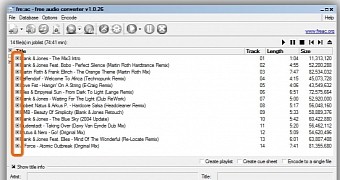
 14 DAY TRIAL //
14 DAY TRIAL //