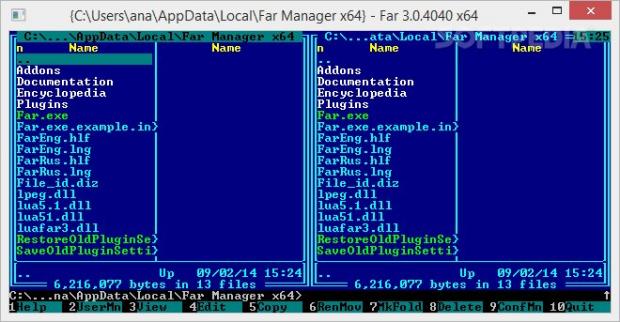Far Manager is a command-based file manager for Windows that reminds of Norton Commander’s layout. If you are a fan of the early ‘90s, DOS-looking interface, Win32 console, and command prompt, you will surely appreciate how Far Manager manages to integrate a powerful suite of features into a text-based working environment.
The program is able to manage files and archives while giving you the freedom to view items and directories, and edit, copy and rename files. You can extend its functionality with the aid of plugins, such as archive support, FTP client, network browsers and many others.
Tweaks during installation
The tool comes in a lightweight and free package available for both 32- and 64-bit builds, which can be deployed on all Windows versions. You are given the freedom to select the features to be installed. The program offers a short description for each function, but if the names don’t tell you much, you may leave the configuration setup as it is and continue with the installation.
User interface
For those users accustomed to Norton Commander’s looks, the GUI comes as straightforward and intuitive. Plus, if you are familiar with working with the command-line, navigating and configuring the program’s features can be done with ease.
Rookies may also take advantage of the built-in help manual which offers handy pieces of information about the utility’s dedicated parameters.
The default interface is composed of two file panels with an additional command prompt window, all being active at the same time. There’s support for extensive keyboard shortcuts that you can make use of for quickly enabling different features, as well as drag and drop files for copying and moving them.
The program offers support for long filenames, lets you work with archived folders as if you were handling normal directories, and allows you to enter command-line switches for performing various tasks (e.g. search for plugins in the given folder, load plugins from cache only, disable macros when the program starts).
Several handy controls have been added at the bottom of the command prompt panel for accessing the help manual, showing user menu, opening the internal, external or associated viewer (this pretty much depends on the file type and external viewer settings), working with the editor, copying and renaming or moving files and folders, creating a new folder, deleting items, showing menu bar, quitting the tool, checking out plugin commands, as well as changing the current drive for the left and right panels.
Different view modes for the file panel
Far Manager gives you the possibility to work with different view modes, namely brief (filenames are shown within three columns), medium (support only for two columns), full (you can check out the name, size, date and time of the file), wide (view file names and sizes), detailed (display file names, sizes, allocation sizes, dates when the file was last written, created and accessed, attributes), descriptions (filenames and descriptions), long descriptions (filenames, sizes and descriptions), file owners (filenames, sizes and owner), file links (filenames, sizes and number of hard links), or alternative full (filename, size and date of the file).
If the aforementioned modes don’t cover your file management needs, the tool lets you customize the file panel view modes. You are given the freedom to either alter the parameters or replace a view mode with a completely new one.
The Info panel provides information about the network names of the computer and current user, name and type of the current disk, file system, total and free space, disk volume and serial number, memory load percentage, size of the physical memory, total and free size of the physical memory, virtual memory and paging files, and folder description file.
The Quick view panel reveals details about the selected file from the file or tree panel. If it’s a file, you can check out its contents, and if it’s a folder, the tool displays total size, total allocation size, number of items and subfolders, disk clutter size, and real file size.
The left and right menus are used for changing the panels’ settings, as you may activate a certain view mode, show long/short filenames, and change the current drive.
Support for plugins and macros
Plugins play an important role, as they add several enhancements to the application’s functionality, such as syntax highlighting in program source text files, FTP client, search and replace capabilities in multiple files at the same time using regular expressions, NNTP/SMTP/POP3/IMAP4 clients, process priority control, printer control, calculators, spell checker, RAS support, options for creating and modifying Windows shortcuts, and others. Additionally, you can use macros written in the Lua scripting language.
File management operations
You can view files and count folder sizes, edit the selected file, copy, move or rename files and folders, create file links on NTFS volumes, delete data, alter file attributes and time (read only, archive, hidden, system, compressed, encrypted, not indexed, sparse, temporary or other options), as well as use the secure deletion mode for making sure files are wiped out completely from the system.
Furthermore, you may add or extract files to or from an archive, enter customs commands for the archive, add descriptions to the selected items, select a group of files using wildcards, and invert current file selection.
The tool lets you carry out searches using wildcards, use the History panel for viewing all previously executed commands, swap between the left and right panels, show or hide both panels, compare the contents of folders, make file associations, apply filters by file extensions, and work with a built-in task manager for killing running processes or switching to them.
Rich-featured configuration menu
When it comes to configuration settings, Far Manager allows you to send deleted files to the Recycle Bin, use system copying options provided by the OS instead of the internal mode, show hidden and system files, highlight files by different criteria (file masks, file attributes), and sort folder names by extension.
Plus, you can show a digital clock at the right corner of the main window, show menu bar even when it is inactive, reveal screensaver after a custom period of inactivity, view copying time information (such as speed, time and estimated time), display a progress bar when deleted files, use the auto-complete feature in edit controls, and enable or disable confirmations for some actions.
The Good
You may copy the tool on any USB flash drive or other devices and take it with you whenever you need to run the file manager on the fly, without having to go through installation steps.
The advanced set of features and configuration settings is impressive, but it requires time from your part to get used to handling and tweaking them.
The Bad
In conclusion, Far Manager proves to be one of the best orthodox file managers on the market. It moves fast and integrates powerful features on the list. What it lacks can be supplemented with the aid of plugins and macros.
 14 DAY TRIAL //
14 DAY TRIAL //