Tips to Increase Samsung Galaxy S5 Performance
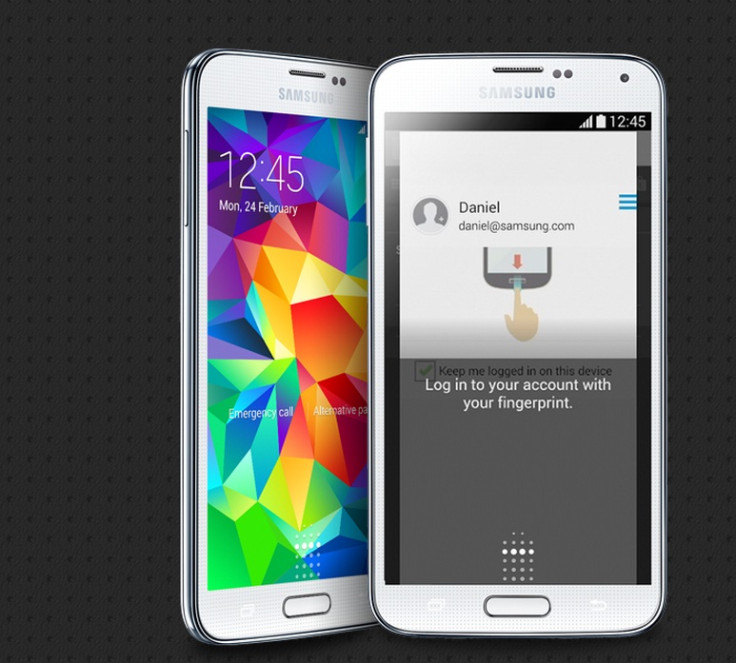
Samsung's new Galaxy S smartphone is a powerful Android device powered by Snapdragon 801 Krait 400 processing unit featuring a quad-core processor clocked at 2.5GHz, while paired with Adreno 330 graphics unit. The device packs a huge battery of a 2, 800mAh inside.
However, many Galaxy S5 users complain of performance issues and IBTimes UK have listed out a few tips to solve it.
Restart/ Factory Reset Galaxy S5
If the Galaxy S5 is behaving erratically, try to restart the device. Most of the users never turn the device off, but a proper shutdown is a good idea to clear away some of the grime from the device.
In case the aforementioned tip failed to work, then you may perform a Factory Reset. To do so, navigate to settings, tap Backup and Restart option under the User and Backup tab. You will find the Factory Data Reset option at the bottom.
Enable Developer Mode to Limit Background Processes
Too many apps or, processes running in the background slow down an Android device. However, users may always have the option to limit the number of apps. To limit the apps, enable the developer mode. Head over to Settings and tap About Phone under the System tab. Then tap the Build Number entry seven times.
This will unlock a Developer option menu. Right down the bottom of this menu is an option to limit background processes. You may limit this to zero processes to optimise the smartphone's performance. Besides, this is always good idea to save battery life of the device.
Turn off Battery Saver Mode
The Battery Saver mode can help in improving the performance of Galaxy S5. But this limits the speed of the processor. From the notification bar, tap the 'more icons' button at the top-right of the screen to switch on/off the power saver mode. Also, you can do this with the Power Saving part of the Settings menu.
Also you can get rid of the performance restriction part of the power saving by tapping on the Power Saving Mode's setting entry. You should find options to toggle background data, performance capping and grayscale mode.
Switch to Android Runtime (ART) system
Switching to ART form DALVIK is another tweak to enhance the performance of the device. The ART is a new Android runtime introduced experimentally in the Android 4.4 KitKat. The ART pre-empts user's movements, doing some processing work for actions before those are being made. ART should give better performance compared to DALVIK.
Android uses DALVIK runtime system, but users may switch to ART if the developer mode is enabled. The runtime switch option can be found in the Developer options under Settings.
Turn Off Transition Animations
Turn off the transition animations. Under the Developer Options menu, there will be options for Window animation scale, Transition Animation Scale and Animation Duration Scale. These options control the transitions between screens and you can fiddle with how long they take.
Use Different Interface
The Galaxy S5's performance issues are mainly down to the TouchWiz software. But users may try different interface, which can be downloaded from Google Play. The most favourites are Facebook Home and Launcher Pro. Besides, users may try Nexus 5's Google Experience interface on Galaxy S5.
Uninstall Apps to Create Space
Navigate to Settings>> Storage to check how much free space the device is left with. Besides, you can check which apps are using loads of storage for temp files. If you want, you can always uninstall the unnecessary apps. You can do it from the Application Manger under Settings.
[Source: Trusted Reviews]
© Copyright IBTimes 2024. All rights reserved.





